Make your life easier with domain folders & shared access

We've got two domain name management features you're gonna love! They'll save you time and stress whilst heightening the security of your domain names. You'll be able to streamline your domain names, perform global updates, and share the management of your domain names with your team. Want to eliminate the stress of domain name management? Read this post...
Make life easier...
Large or small portfolios of domains can be organised into categories, and you can then assign various tasks to other people. Despite sharing management functionality with your domain team, you remain in control. These two features are quick and simple to set up, and they’re going to make your life a lot easier - take a look...
Domain folders
Using domain folders to sort your domain names means you can categorise them by business, customer, country, extension, or renewal date – whatever works for you. Once they’re organised, finding what you’re looking for and performing updates on multiple domains - will be a breeze.
Creating & renaming your domain folders
- Log in to your EuroDNS account and click DOMAIN NAMES in the blue menu, then FOLDERS underneath.
- Hover over the root folder to the left and click the + sign.
- Enter a name for your folder and hit Enter, your new folder will appear under.
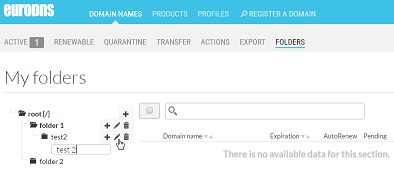
Clicking on a folder’s pencil icon lets you rename.
Moving domain names between folders
- Log in to your EuroDNS account and click DOMAIN NAMES in the blue menu.
- Tick the domain name(s) you’d like to move.
- At the foot of the page under the 1 Action tab, scroll right down to Move to Folder.
- A new dropdown menu appears underneath with the heading, Select an option. Choose the folder that you'd like to move your domain name(s) to.
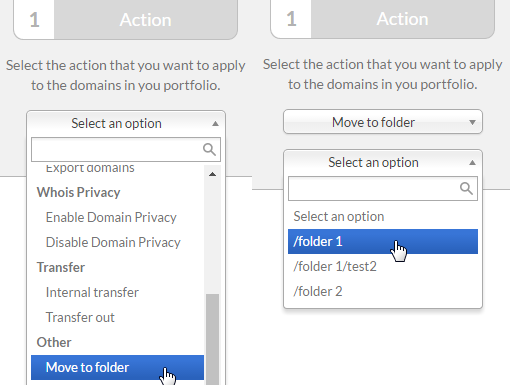
Shared access
This feature allows you to give people access to your EuroDNS account and your domain names. You can then give each person a profile defining their rights and privileges. With yourself assigned as Manager, you have ultimate control. You can then task members of your team with admin duties.
Levels of access & privileges
- Manager profile – the highest level of access, with no restrictions. You’re the boss.
- Buyer profile – like the Manager profile; but users can’t create domain folders, or new users.
- Config profile – allows users to update DNS zones, but they can’t access billing information.
- Viewer profile – allows users to see your domain details, but they can’t make changes.
Activating shared access
If you’d like to set up shared access to your account, you’ll need to have a domain folder already created. You just read all about domain folders and how useful they are, so I'm guessing you're ready to go!
- Log in to your account click on the account icon (ID number, then click ACCOUNT in the top menu.
- Click on SHARED ACCESS > + SHARED ACCESS.
- Fill in the fields, and don't forget to choose which profile: Manager, Buyer, Config, or Viewer. Click SAVE and you're done.
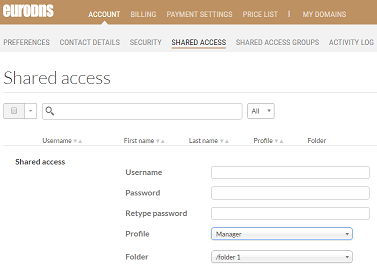
Domain folders & shared access
Domain folders & shared access are now ready to go - you’re seriously going to wonder how you managed without them. For those of you with multiple domain names, you’ve just eliminated the frustration of searching through your portfolio for the right name, or having to do individual updates per domain name. Sharing the management of your domain names means they’ll have a whole team looking after them, and your workload will be reduced – told you they were good!
Give us a shout if you have any questions!