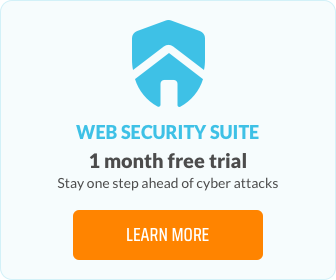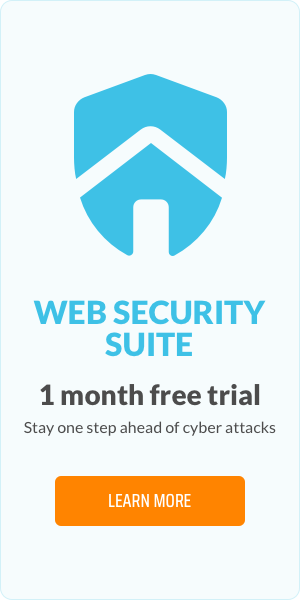Malware Removal for Small Business Websites: A Complete Guide

Small businesses often think they’re too “small” to be targeted by cyberattacks. The reality? Small business websites are prime targets for malware because they often lack strong security measures, making them easy to exploit. If your site gets infected, it can lead to downtime, lost revenue, or even a damaged reputation.
What is malware?
Malware, short for “malicious software,” is any code or program designed to harm, exploit, or gain unauthorised access to your website. It can take various forms, such as viruses, ransomware, spyware, or backdoors, and often hides in vulnerable parts of your site.
What damage can malware cause?
Malware remains a growing issue for SMBs because many current security tools don’t provide complete protection.
A malware can quietly slip into your website, and before you know it, the damage is done. Here’s what it can do to your site and business:
- Loss of trust: Malware can redirect visitors to malicious pages, damaging your reputation.
- Financial loss: Compromised payment systems or stolen data can result in lost revenue and fines.
- Search engine blacklisting: Search engines may flag or block your website, reducing traffic.
How do I know if my website is infected by malware?
Noticed your website acting strangely? It could be more than just a glitch. Here are some red flags to watch out for:
- Slow loading or strange error messages: If your site suddenly drags, malware might be overloading your resources.
- Unexpected redirects: Visitors being sent to random or suspicious sites? That’s a clear sign something’s wrong.
- Warnings from search engines: If Google marks your site as unsafe, malware is likely the culprit.
- Customer complaints: Reports of odd pop-ups, redirects, or errors from users should never be ignored.
Step-by-step guide to scan and remove malware from your website
Step 1: Take your site offline
The first thing you need to do is take your site offline to prevent further harm to your website and visitors. Malware can spread quickly, infecting more files or even visitors' devices.
How to do It: Use your hosting control panel or FTP to disable access to your site temporarily. Some hosting providers also offer a “maintenance mode” option.
Why it matters: Keeping an infected site live can damage your business reputation, harm user experience, and even get your site blacklisted by search engines.
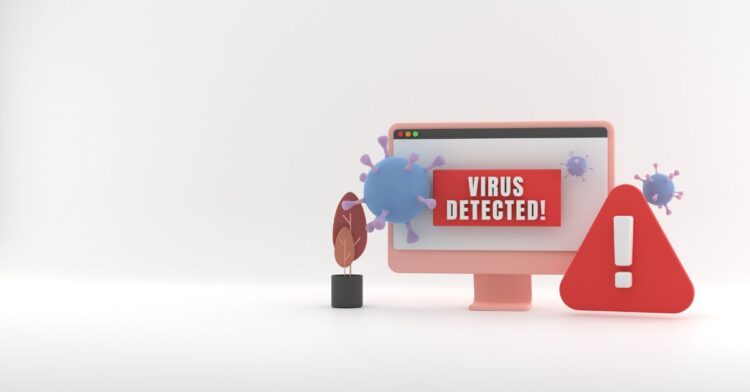
Step 2: Scan your website for malware
Scan both files and database: Malware doesn’t just affect your files—it can hide in your database too. Be sure to scan your website files, database, and any user-uploaded content.
Why it matters: Identifying every infected file is critical to removing malware completely. Missing even one piece of malicious code could lead to reinfection.
Step 3: Remove malware manually or with tools
Once you’ve identified the infected areas, it’s time to clean your site. You can either do this manually or use automated tools to speed up the process.
Manual removal:
- Access your site using FTP or your hosting control panel (like cPanel or Plesk).
- Compare your core website files (e.g., WordPress core files) with clean copies from the official source to locate unauthorised changes.
- Delete or clean infected files carefully, ensuring you don’t remove legitimate files accidentally.
- Look for suspicious code in your theme files, plugins, and the database.
Automated removal:
- Security tools or your hosting provider’s malware removal service can automatically clean your site.
- These tools scan, remove, and replace infected files without requiring manual intervention.
Why it matters: Manual removal gives you control over the process, but it requires technical knowledge. Automated tools simplify and speed up the cleanup, ensuring even hidden malware is detected and removed.
If you’re unsure how to handle website security tools, consider a step-by-step guide on activating and setting up web security solutions.

Step 4: Restore and update your website
Once the malware has been removed, it’s time to get your website back on track. Why? It makes sure you are restoring a clean version of your site while patching vulnerabilities to prevent future infections.
Restore clean backups if available
- If you’ve been regularly backing up your website, restoring a clean backup can be the quickest way to recover.
How to do it:
- Access your website backups through your hosting provider, backup plugins (like UpdraftPlus for WordPress), or external backup storage.
- Replace your current website files and database with the backup version from before the malware attack.
What to watch for:
- Ensure the backup you’re restoring is clean and malware-free to avoid reinfection.
- If you don’t have a recent clean backup, proceed with manual cleaning or use a malware removal tool.
Best practices to implement preventive security measures
Restoring your site is just the beginning; proactive steps are necessary to keep it secure.
- Install a security plugin or suite: Tools like malware scanners, firewalls, and real-time monitoring help detect and block threats early.
- Schedule regular backups: Automate backups so you always have a clean version to restore in case of emergencies.
- Monitor your site: Regularly scan for vulnerabilities and suspicious activity to ensure your site remains safe.
For a closer look at proactive security measures, explore the key features of a reliable web security suite that strengthens your site’s defences.