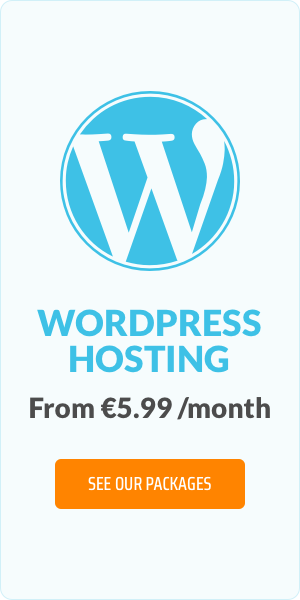Optimise WordPress: 10 actionable tips to boost performance

Ten actionable tips that will tune up your WordPress website for improved speed and performance! From caching and database management to choosing the right plugins and themes, here's how to ensure your WordPress website is optimised to its fullest potential!
Boost WordPress performance in 10 steps
1. Choose shared hosting
First things first: your web hosting plan. Unless you’re expecting 100,000 visitors every month, forget about VPS or dedicated hosting services. Shared web hosting is more than sufficient. Our own Core Shared and Advanced hosting plans, for example, accommodate 10 to 50 GBs of traffic per month (or roughly 4,000 to 20,000 monthly page views), and is reasonably priced. Dedicated and VPS hosting will cost you much more.
Managed WordPress hosting is one of our shared hosting solutions where WordPress is pre-installed and we manage backups, updates, etc. so you can focus on creating a great website and let us take care of the rest.
2. Avoid bloated themes
You’ll want to find a theme that best reflects your brand. Aesthetics are obviously important. But maybe less obvious is how feature-heavy WordPress themes will likely slow down your website. All that code will need to be loaded even if you’re not using some of the included features. Play it safe: go with a simple, lightweight theme. And just use specific plugins for added functionality.
3. Use SEO plugins
Take advantage of WordPress options which make it easier for users to find you online. WordPress’s vast library of SEO (search engine optimisation) plugins help you do everything from optimise keywords to refine title tags and meta descriptions. Many of these plugins are free, and all of them are worth exploring if you want to appear more readily in search engines.
4. Use social share plugins
Another way to drive more traffic to your website is to share your content on social media. WordPress social sharing buttons, icons, and plugins (again, many of which are free) are invaluable. Features include RSS feed support which allows people to subscribe to your content updates and choice of social button styles so you can match yours to your website’s design.
5. Improve your digital marketing
Digital marketers: this is for you! There are loads of plugins to help you monitor and market your website. A couple of essentials worth checking out: Broken Link Checker (monitors all internal links and reports on where breaks appear) and GetSiteControl (a free email subscription plugin to help you do everything from design a newsletter to gather customer feedback).
6. Enable a caching solution
A cache is an area in the computer’s memory that stores recently used information. When a site is cached, all pages, images, and files are stored on the user’s local hard drive. When a user opens a frequently accessed file, the browser will have most (or all) of it cached. If a browser doesn’t have to retrieve new information every time a site is accessed, page load times increase. To reduce excessive load times and improve your site’s speed, consider a plugin like W3 Total Cache.
7. Decrease server requests
A server request occurs whenever a browser asks for a resource - a script, an image, or some other type of file - from your server. If loading your site requires numerous server requests, your site will take longer to load. So, keep requests to minimum with these basic rules-of-thumb. Reduce the number of images and other elements on your page. Uninstall unused plugins. Deactivate those you rarely use. Minimise the number of blog posts shown on a page and only post excerpts, not full posts.
8. Optimise images
Optimise images directly through the WordPress admin panel. Smushit is an especially useful plugin. Every image you upload into your WordPress media library will be automatically processed by Smushit, so you have no need to worry about heavy images slowing down your site. Smushit removes extra kilobytes for you while also ensuring image quality.
9. Enable lazy loading
Enabling lazy loading is another way to ensure your images don't slow down page loading. With lazy loading, images are only loaded onscreen when a user scrolls to the part of the page where the image appears. The page loads more quickly since the user doesn't have to wait for the image to load. Consider using a plugin like BJ Lazy Load.
10. Minimise JavaScript and CSS
Minimise (or minify) JavaScript and CSS files to eliminate all the unnecessary data: double spaces, empty new lines, comments, etc. Removing excess from your files will lower their size. You can minimise your files with the help of a free online tool.
Optimise your WordPress website today!
Don't have a hosting plan with EuroDNS? You'll find web hosting comparison information on our website which will help you choose the right plan for your needs. Both of our hosting plans provide access to Plesk's WordPress toolkit, accessible straight from your web hosting control panel! Or take a look at our WordPress comparison page for our managed WordPress plans.
And if you still need help setting up or optimising your WordPress website, don't hesitate to get in touch. Our Customer Support department would be happy to assist!
Top digital marketing trends every small business should know
Related articles: